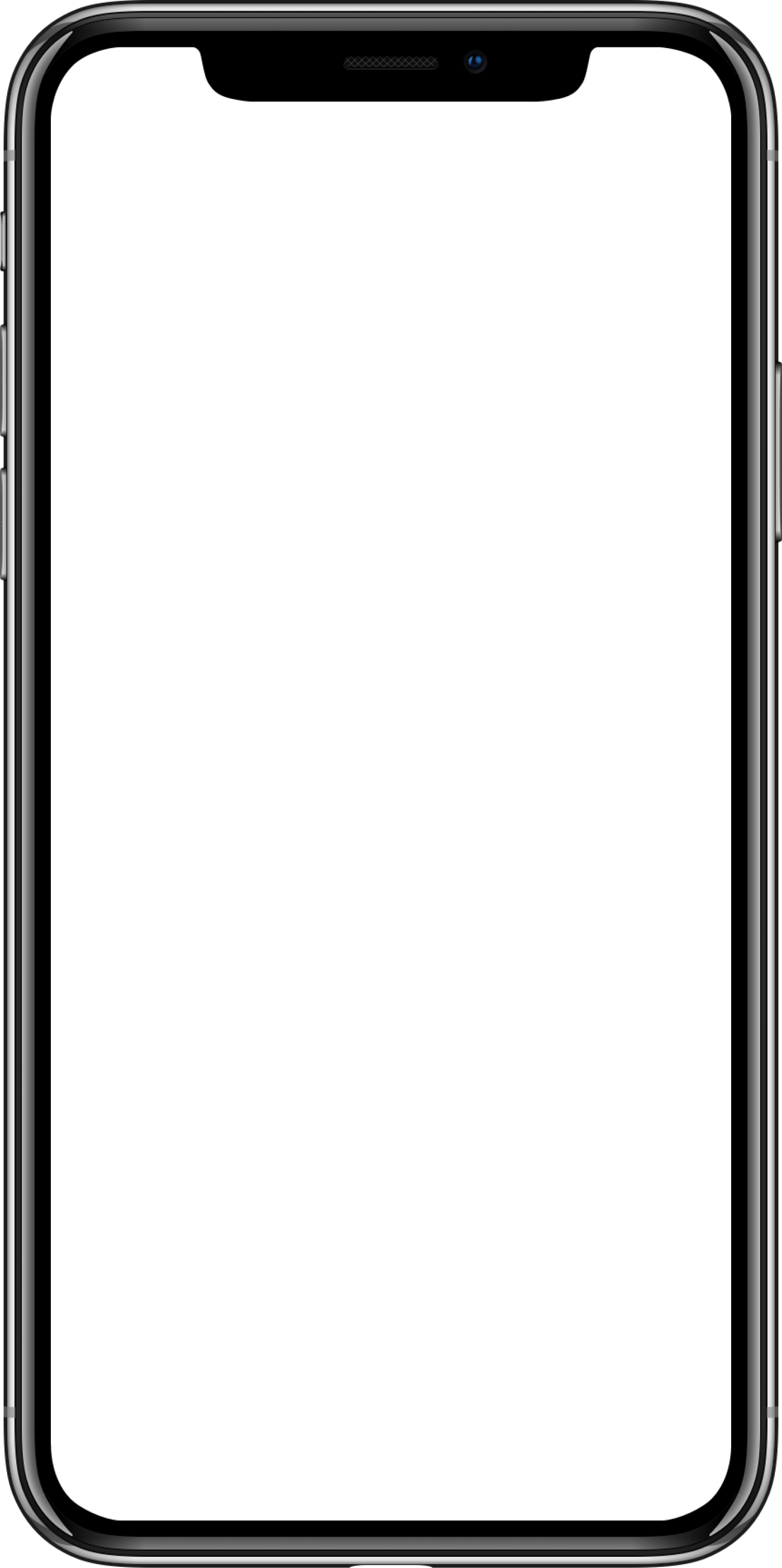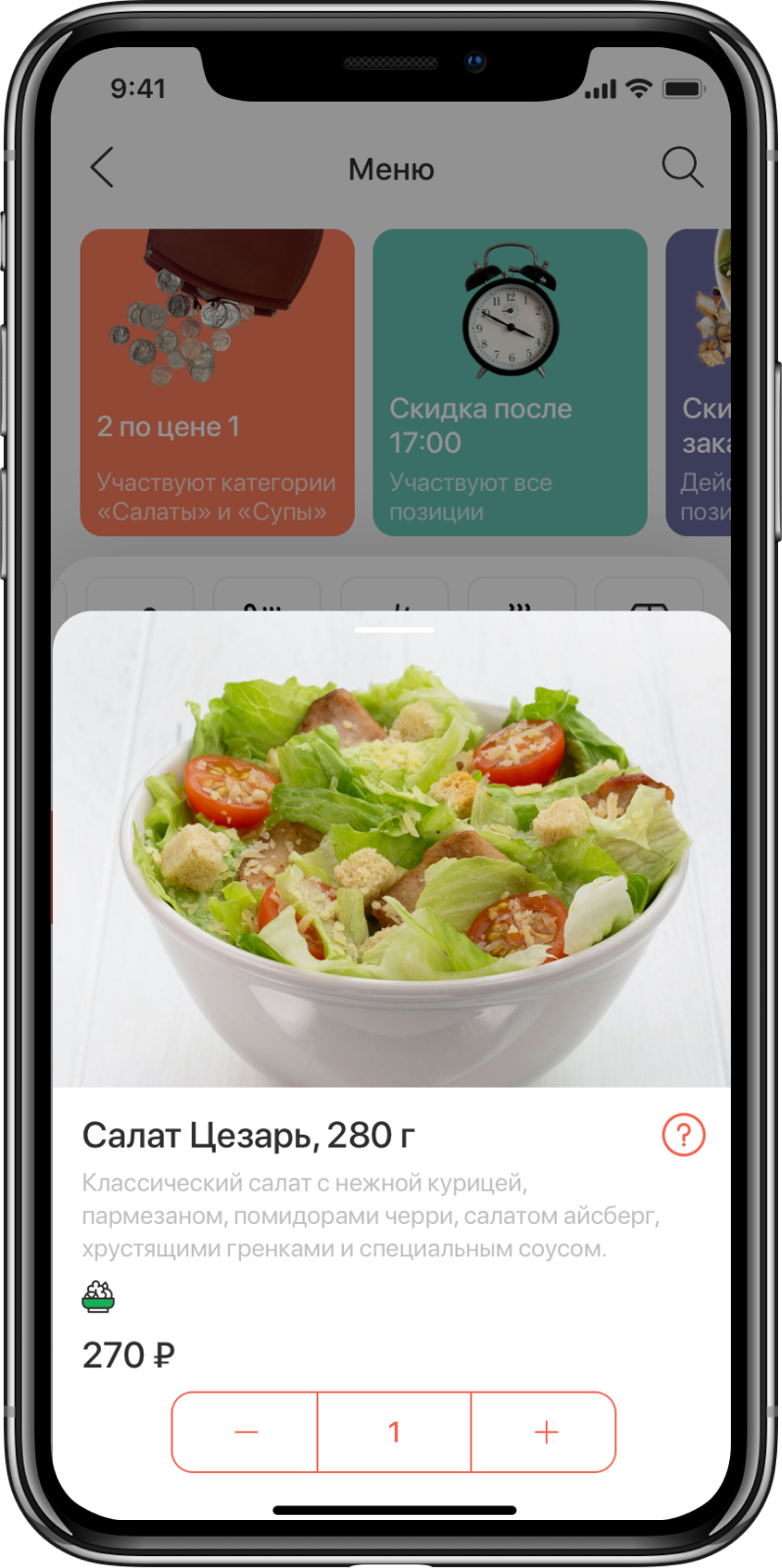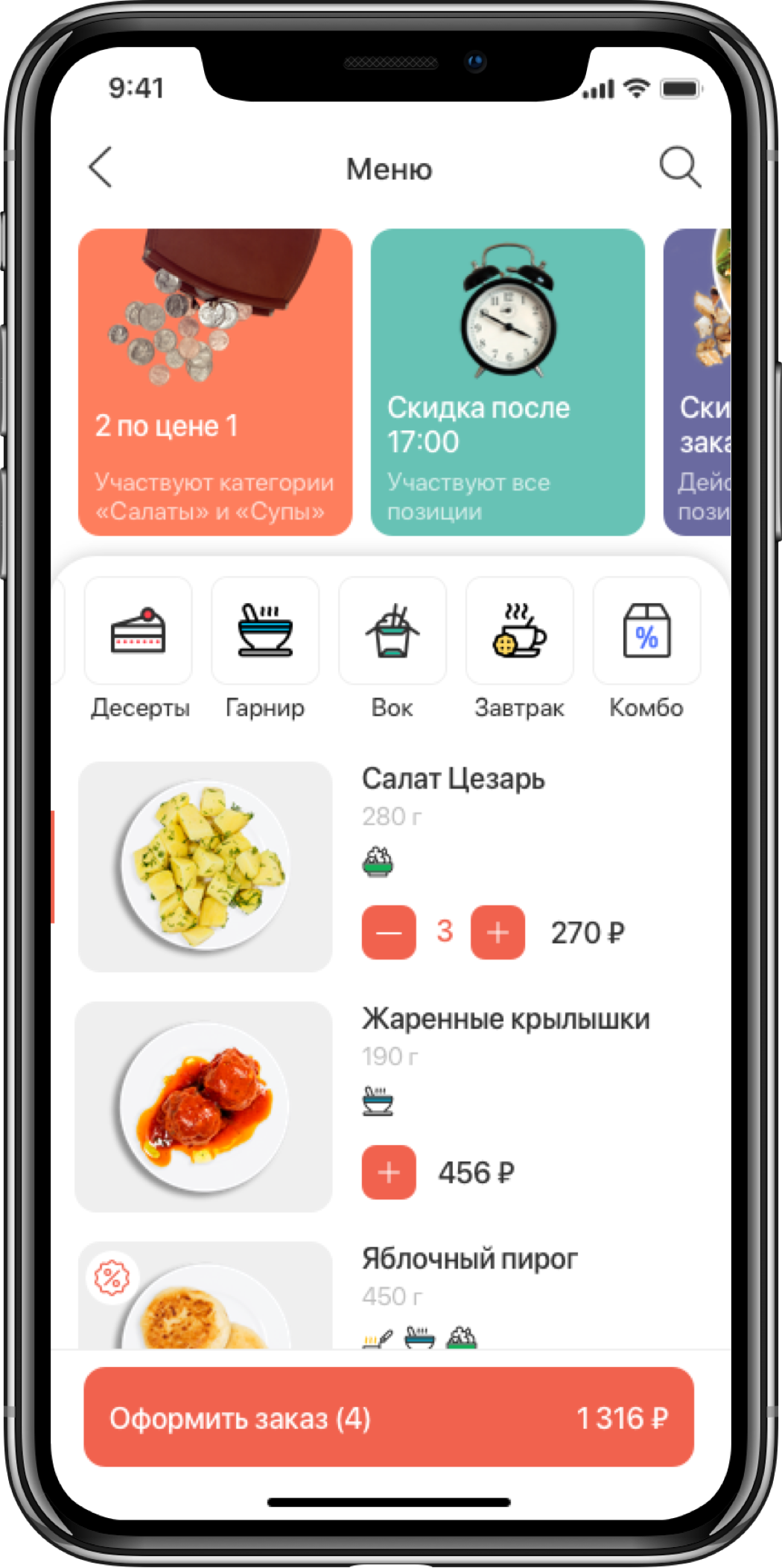Lunch order mobile app for LunchBox automated restaurant
Client: Lunchbox, restaurant
LunchBox
App description
LunchBox is an app to order food from the private restaurant chain where you can buy numerous dishes such as healthy salads, delicious soups, and your favorite desserts. The top advantage of the restaurant is a fast cooking process. The users will pick their meals from special boxes.
LunchBox
App description
LunchBox is an app to order food from the private restaurant chain where you can buy numerous dishes such as healthy salads, delicious soups, and your favorite desserts. The top advantage of the restaurant is a fast cooking process. The users will pick their meals from special boxes.
Project goal
The project is aimed to offer a convenient and advanced mobile app for food order and pick-up from Lunchbox restaurants. The app allows choosing a restaurant in one of the business centers to deliver your order there. Once when you confirm your presence in the restaurant via the app your meal will be packed immediately and sent in 3 minutes to the available box.
As soon as the meal is in the box the app will notify you that the order is waiting. You will have to push a big red button in your app and get your order!
Lunchbox is the first restaurant in Russia of this kind. We are lucky to have a chance to develop alike products in this new direction using the mobile app. We created a unique app where the current screen changes depending on the status of the user`s order.


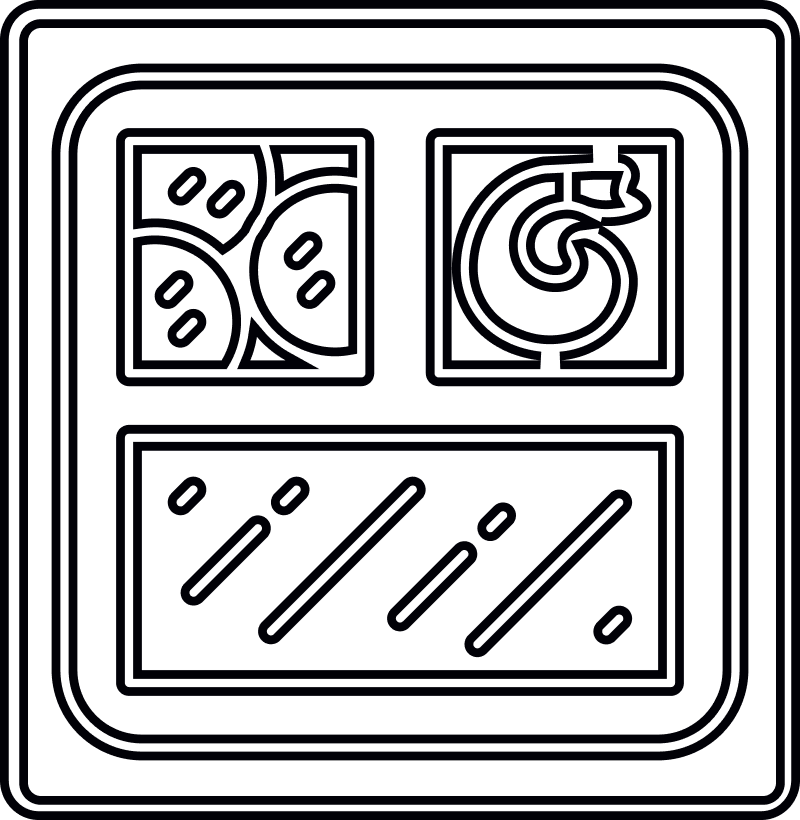




01 - Prototypes
Screens for iOS & Android
02 - Restaurant selection
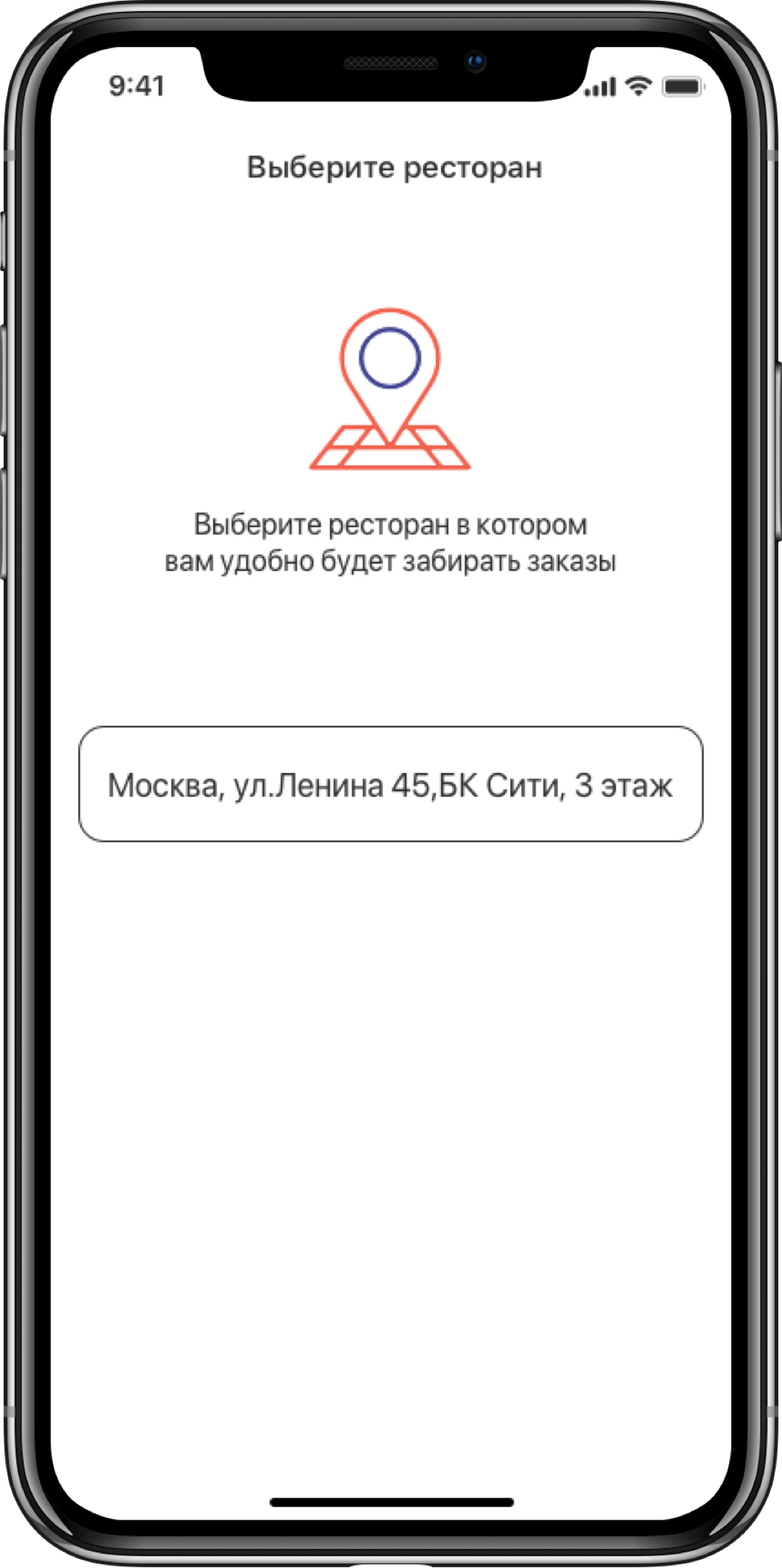
03 - Home screen
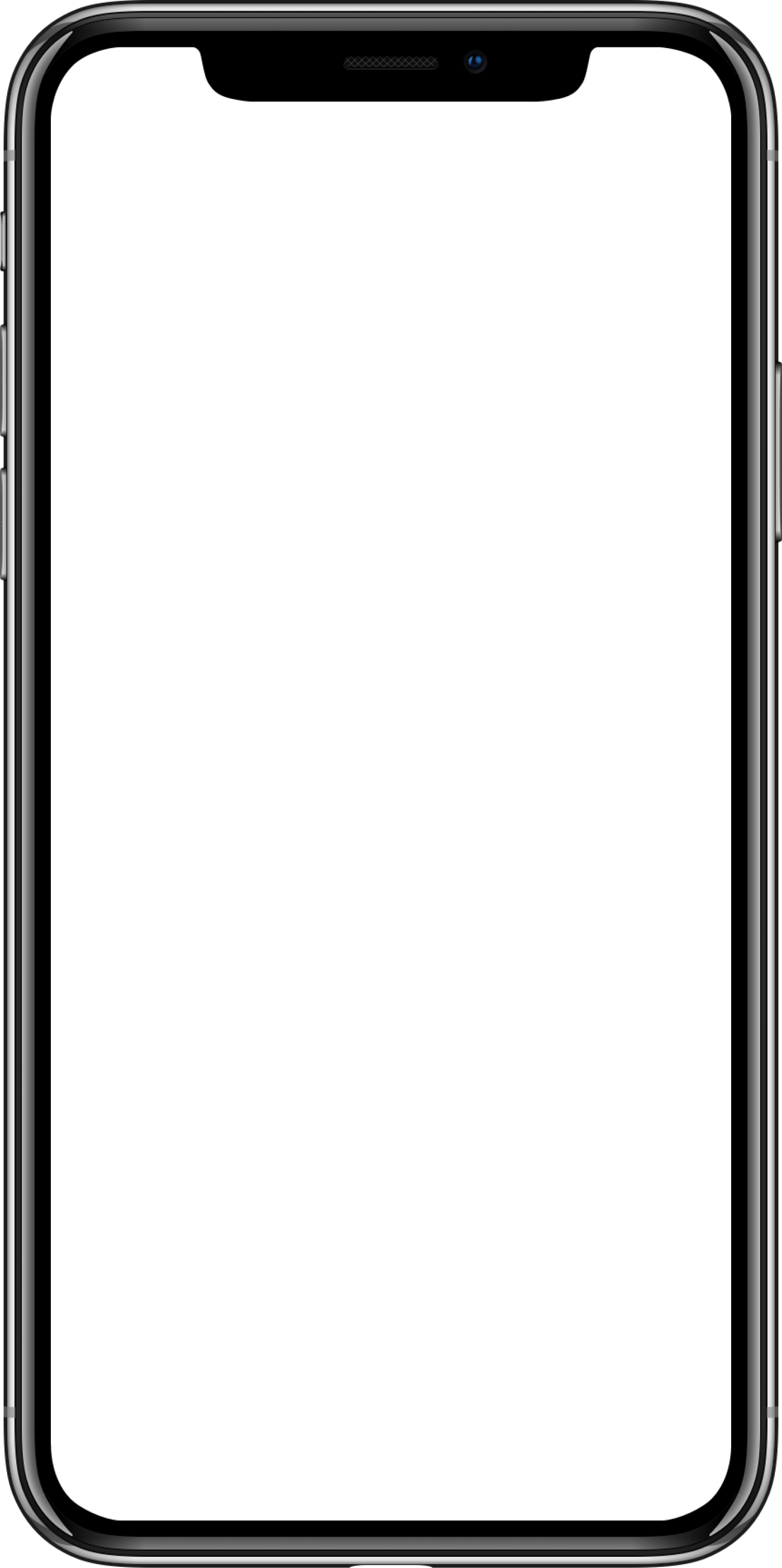
05 - User path
How to pay for the order
You need a few clicks to pay for your order. Add a menu item that is on sale and add to the cart in one click. That is done for a better user experience. If the cart is not empty it will be displayed at the bottom of the screen so you can access it quickly.
After adding all the dishes, the user chooses a payment option and time to pick-up the order from the restaurant.
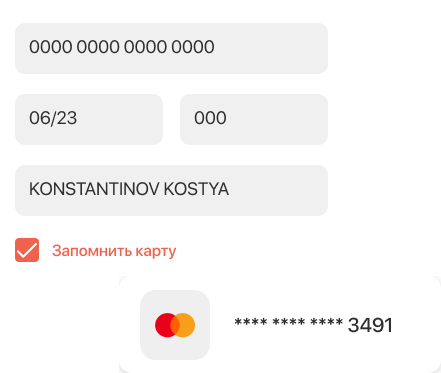
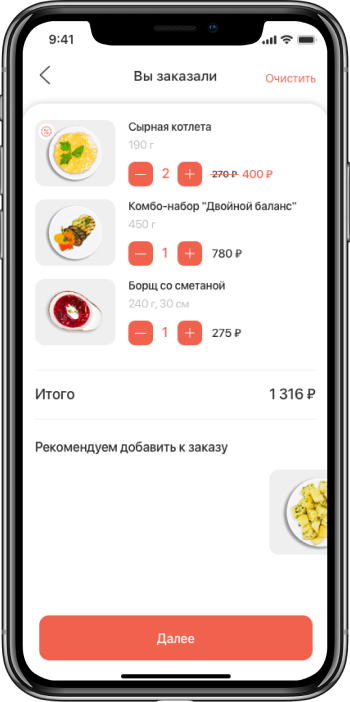
06 - Pending order
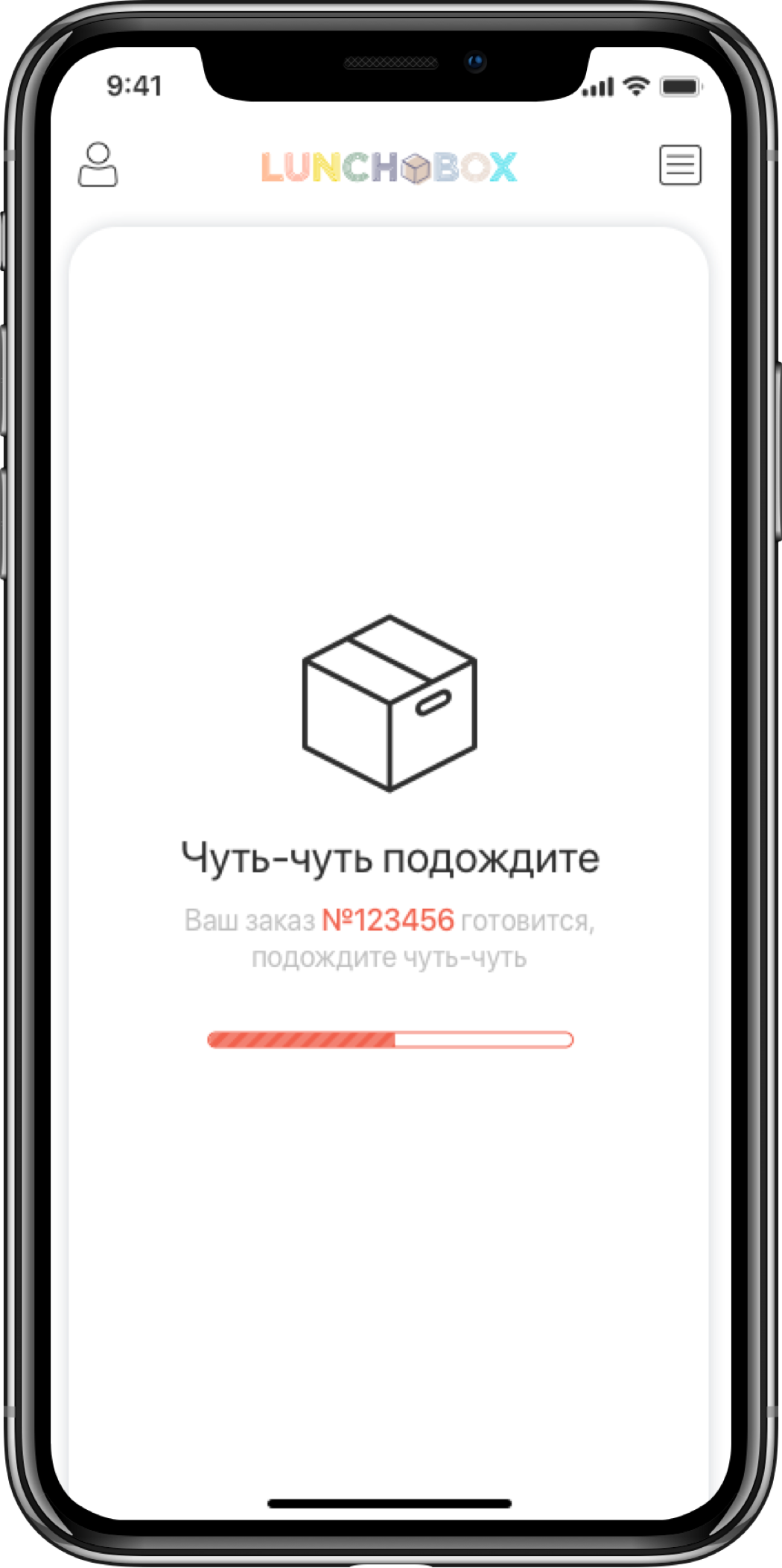
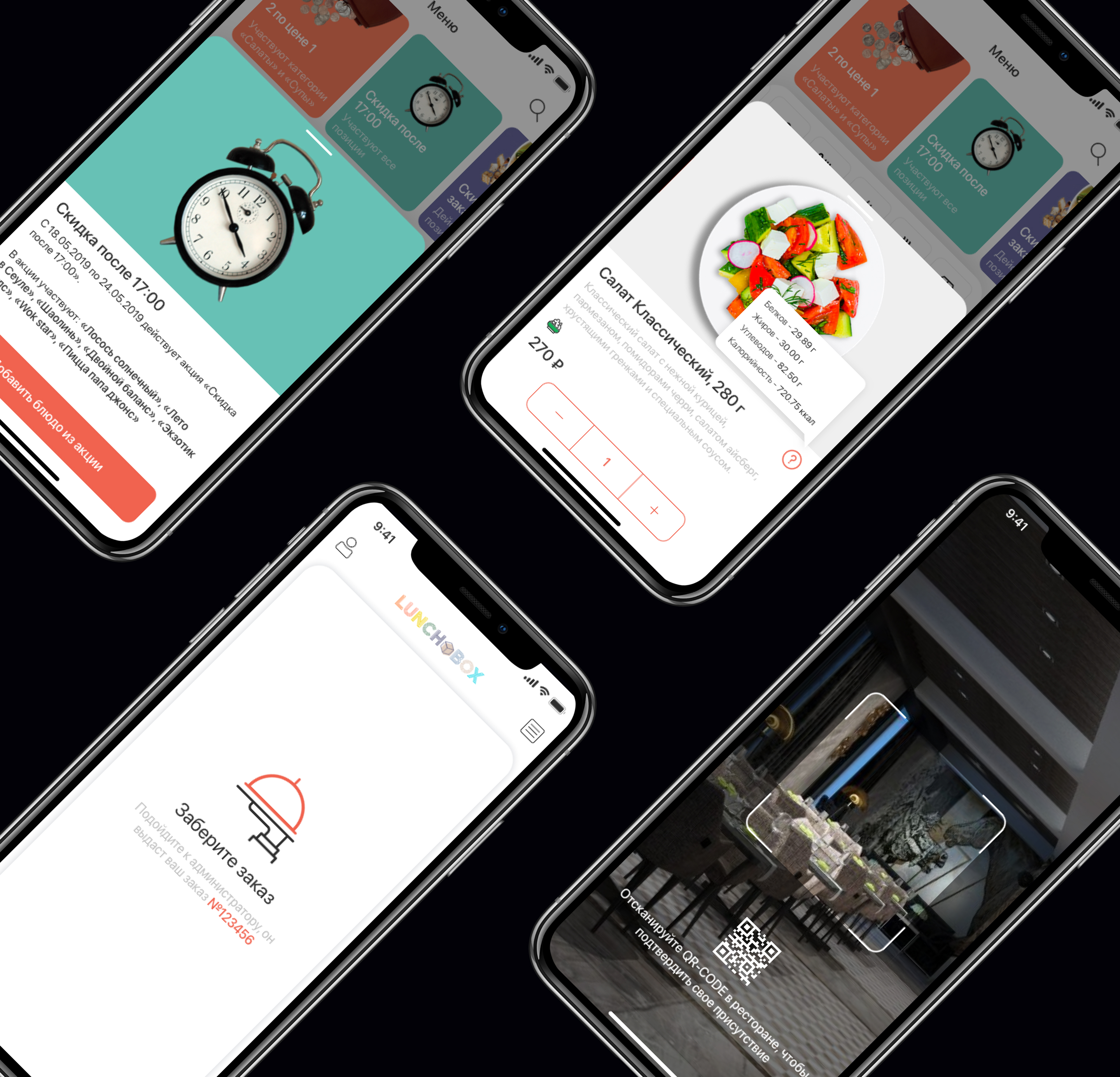
07 - Order statuses
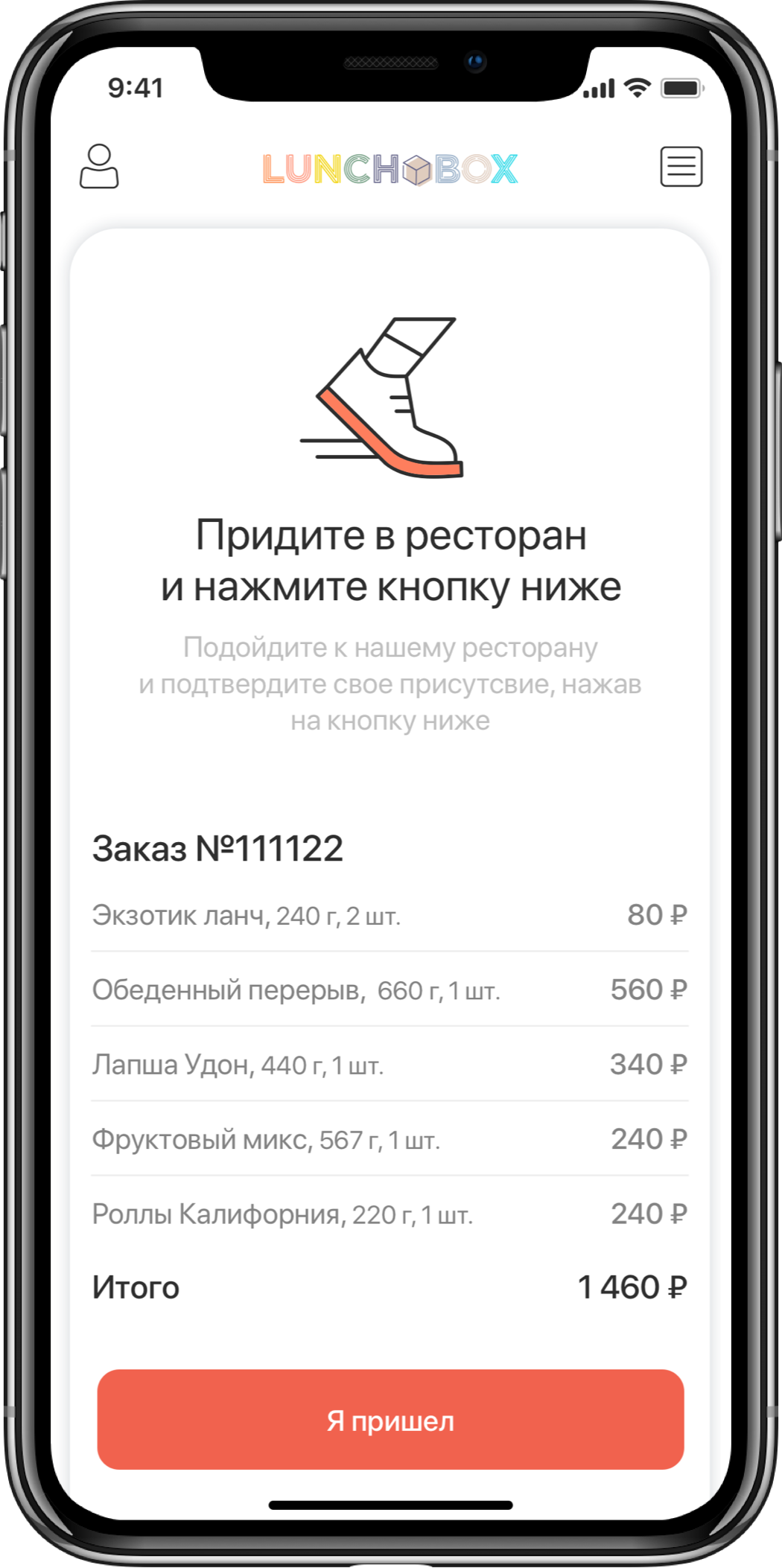
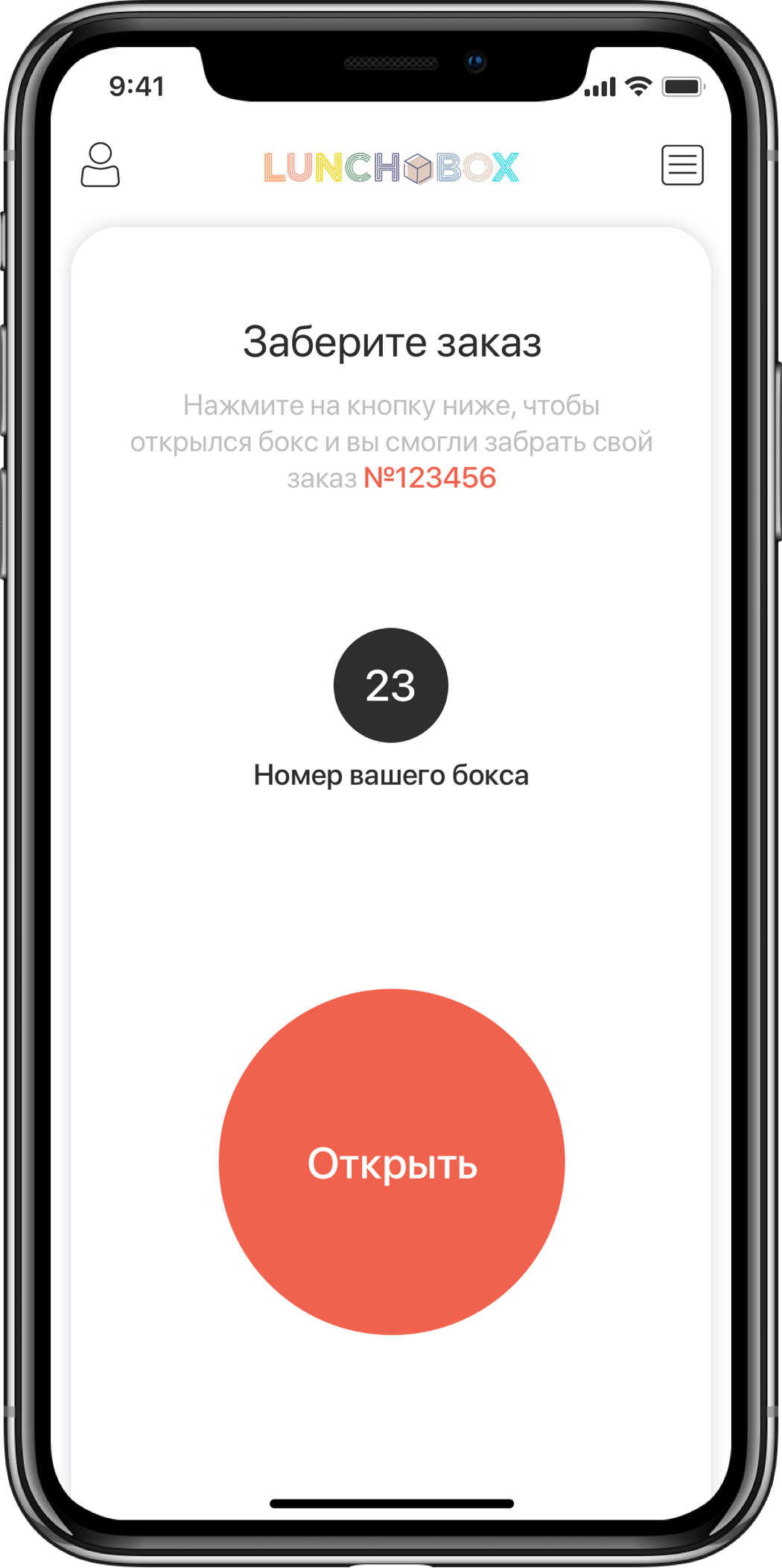
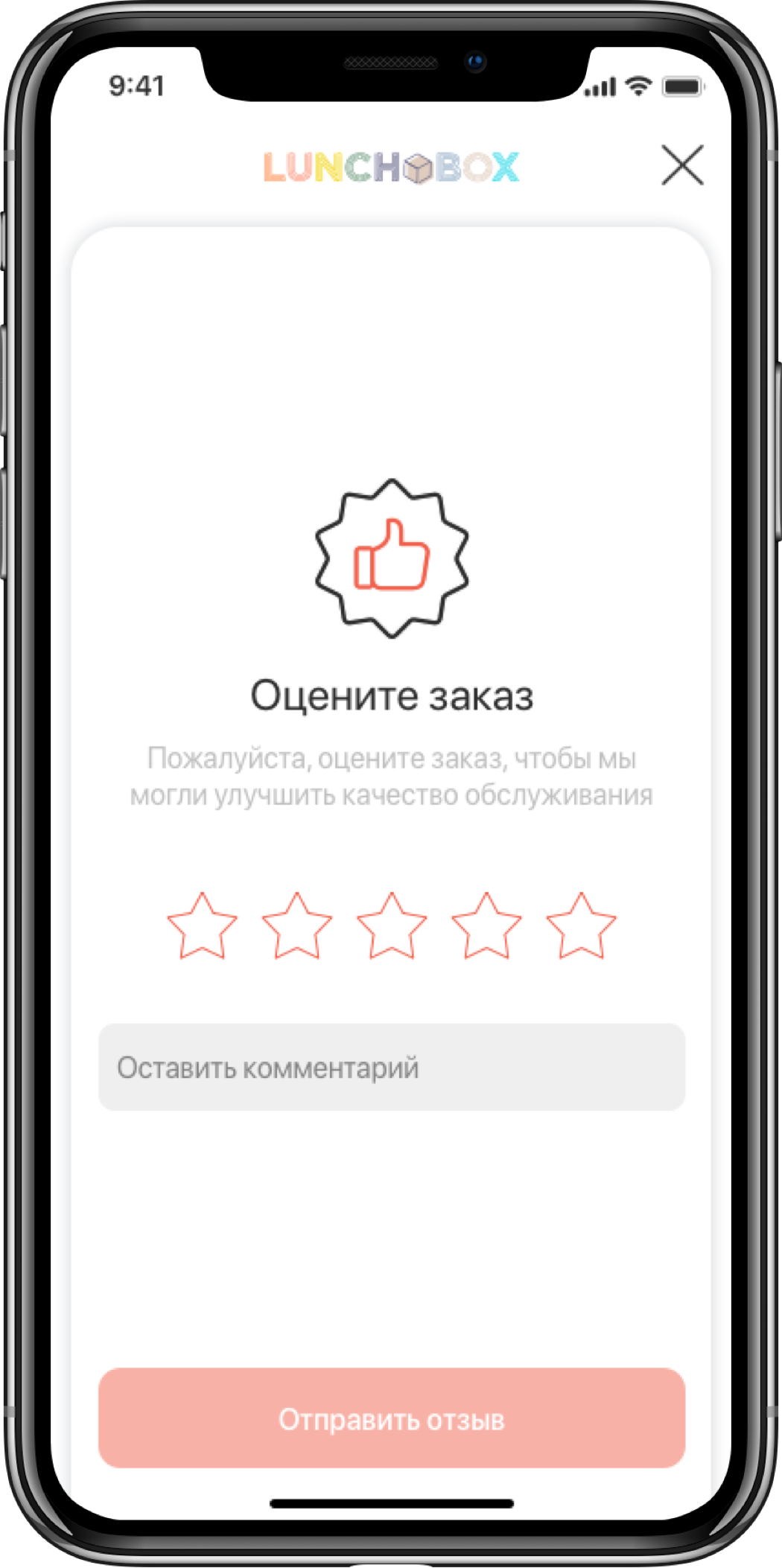
Order status
The main screen matches the current user`s action. If the user opens the app for the first time, he will see the menu screen. If he has already made an order in the restaurant, he will see the screen reminding to visit a restaurant and confirm his appearance. After confirming the presence there will be a reminder to open the box and pick up your order. If you have many orders, they all can be viewed. By the way, the menu screen will always stay at your hand, just swipe to the right!
08 - Authorization in the application
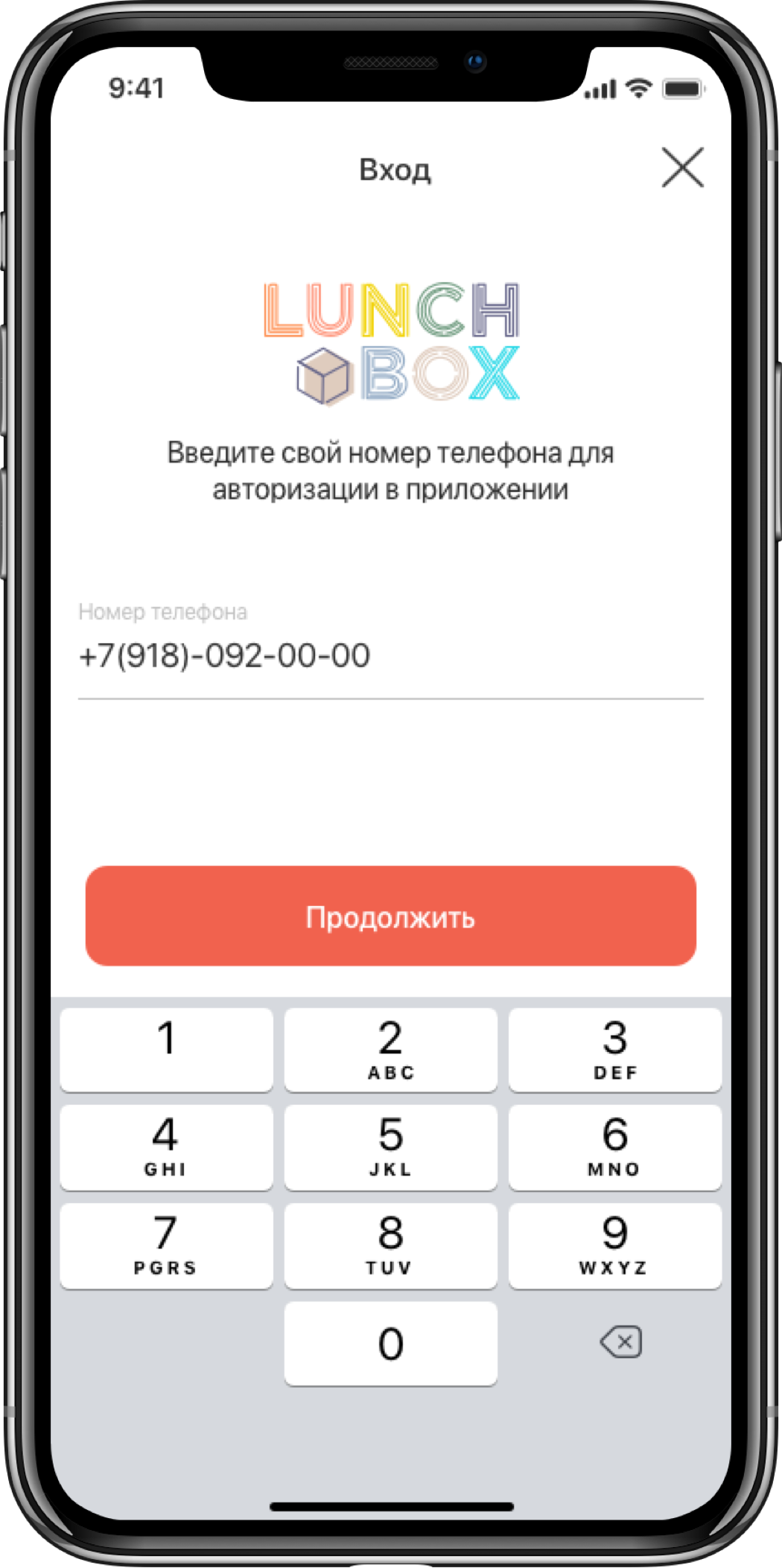
09 - Search

10 - Order history
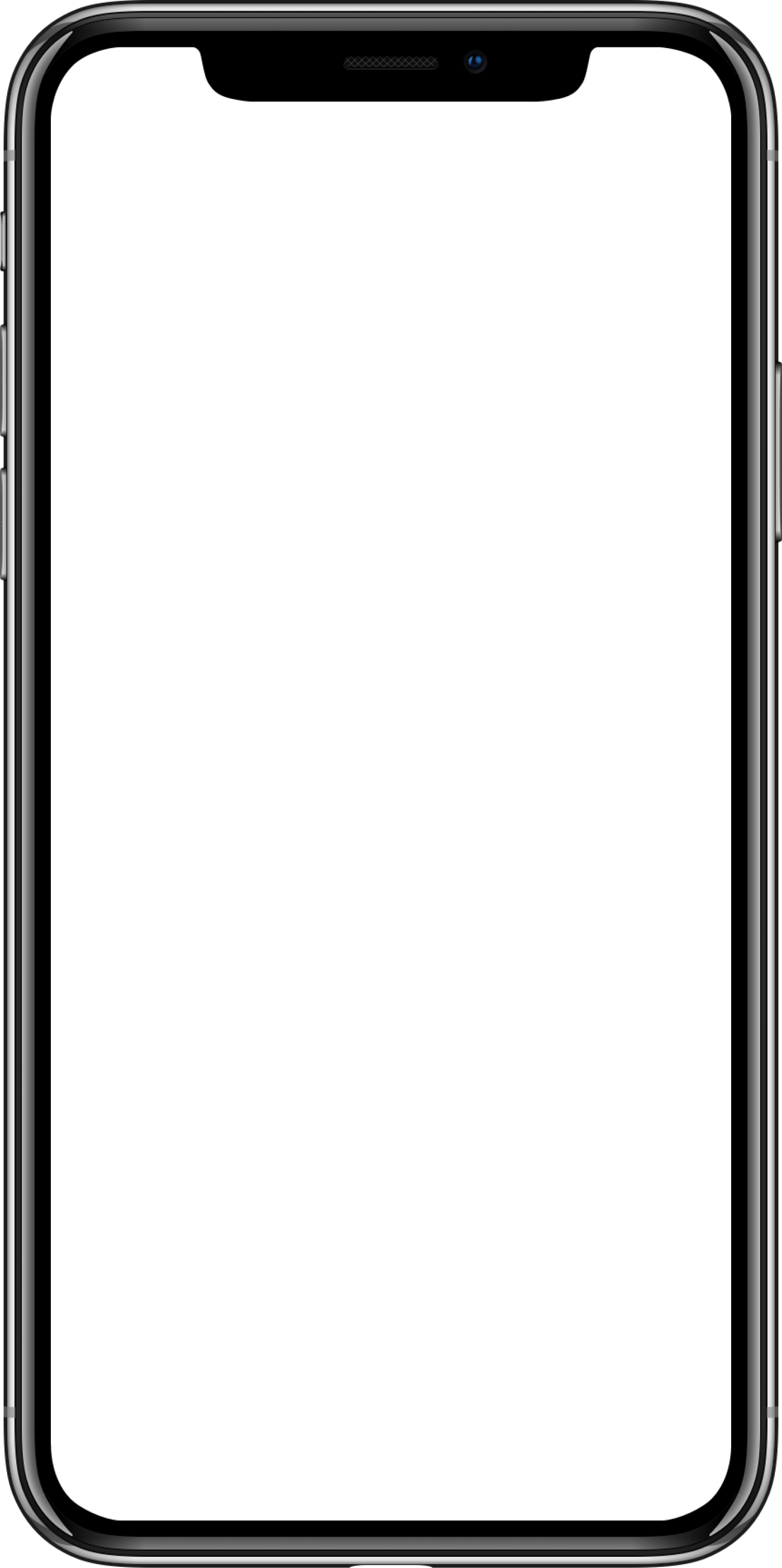
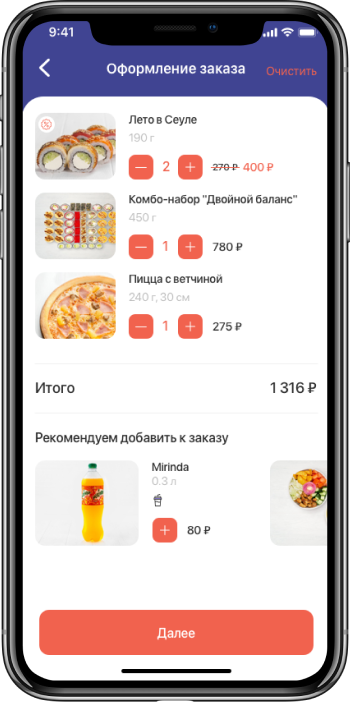
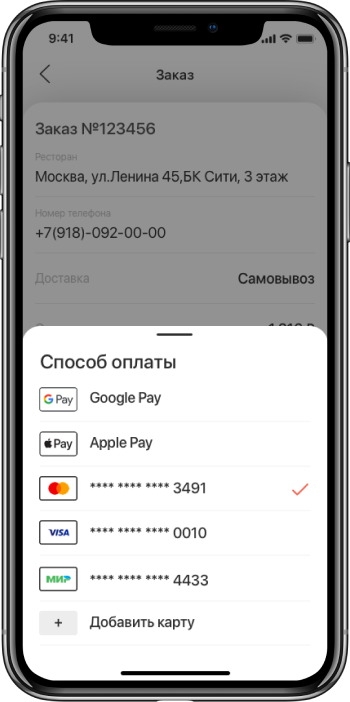
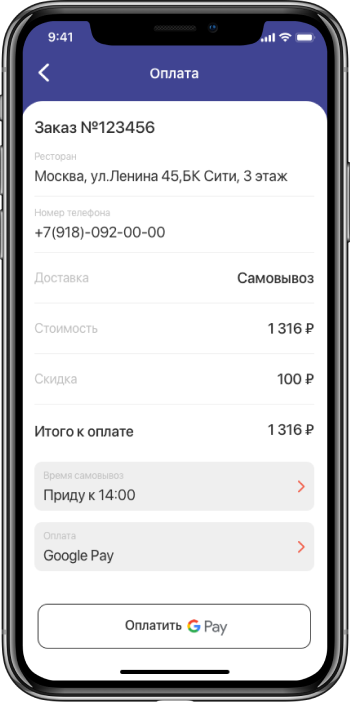
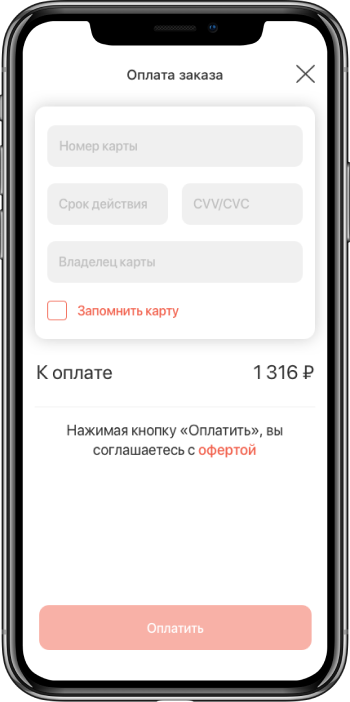
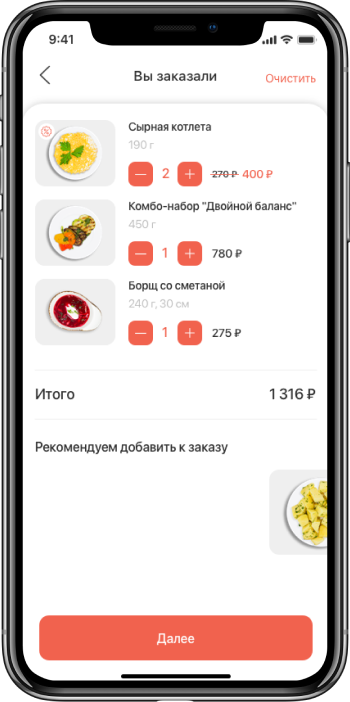
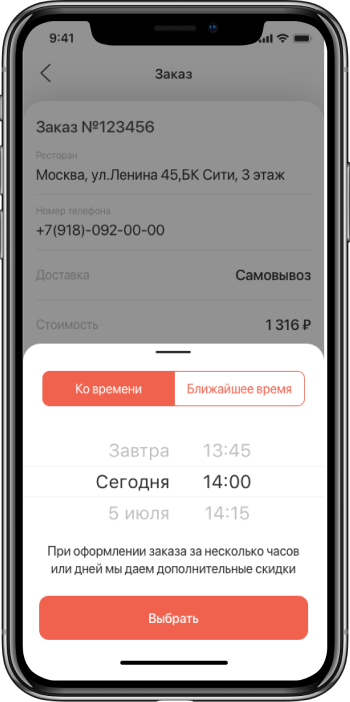
11 - Payment of the order
Paying for order
The order can be paid in the app in any possible way via Google Pay, Apple Pay and by any bank card.
12 - Profile
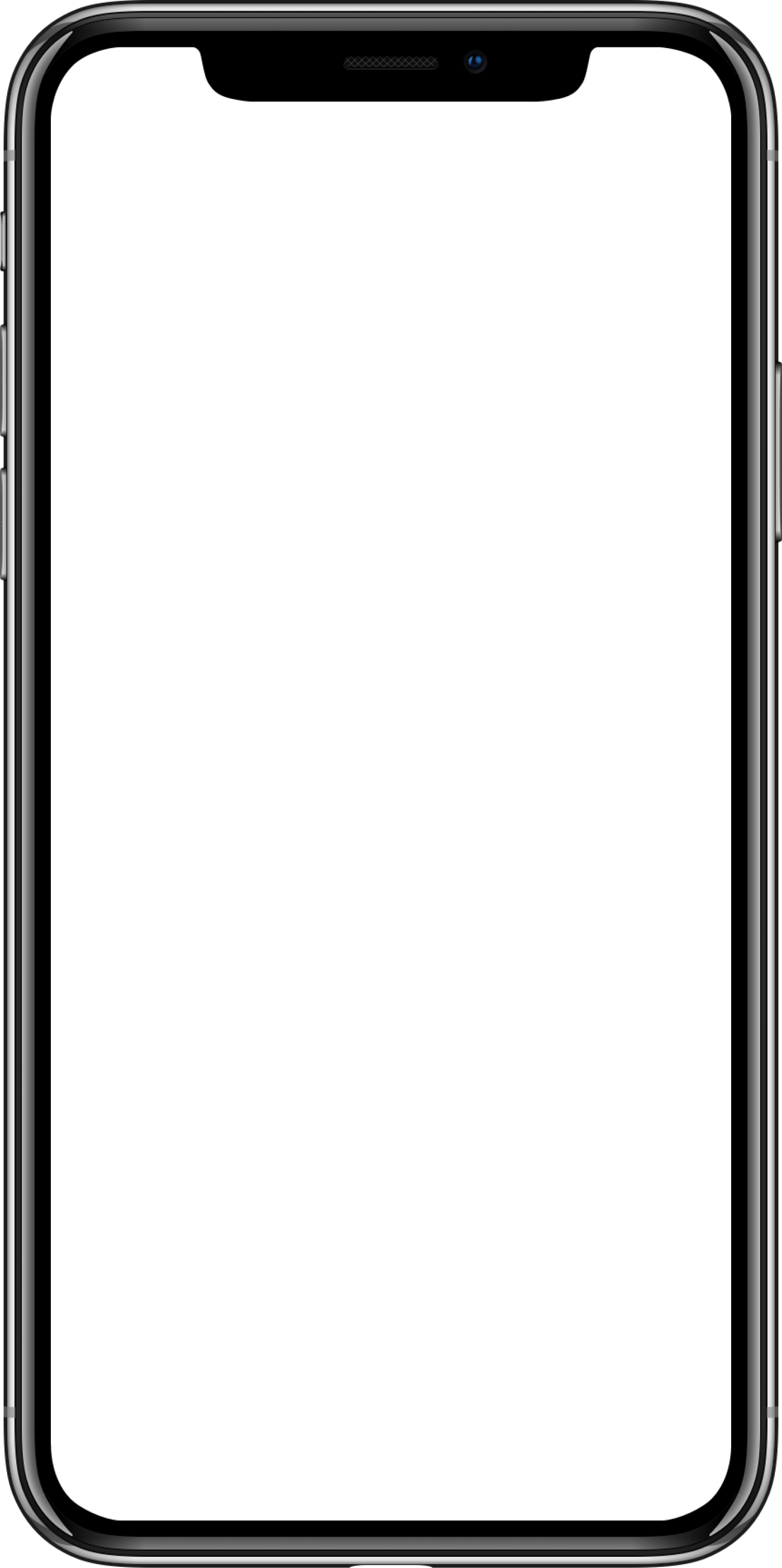
13 - Cards
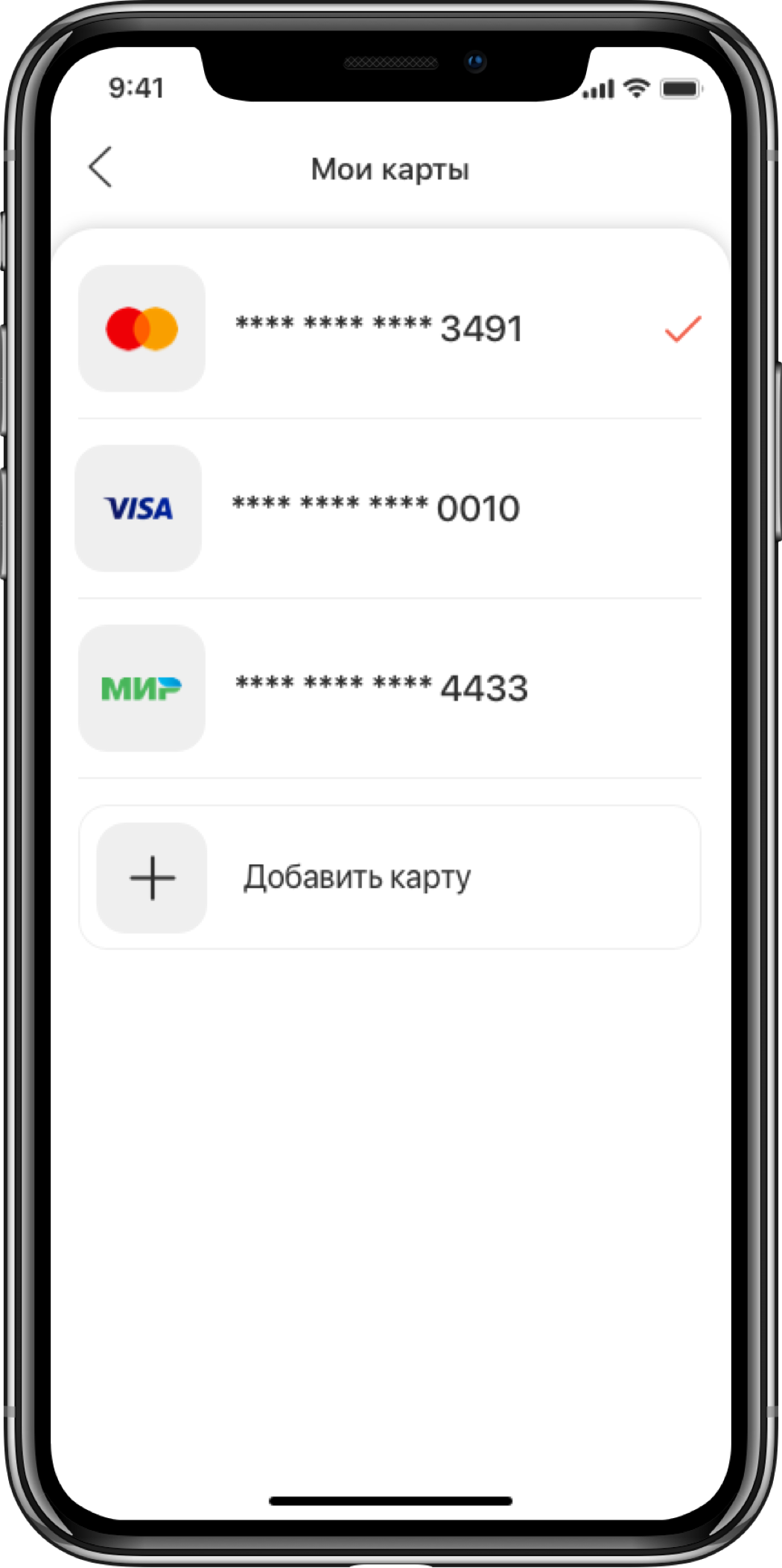
14 - Other screens
Other screens
There are many screens in the app that helps the user understand the app`s interface intuitively. Such as order payment status, various hints with icons and text, detailed description of your order.
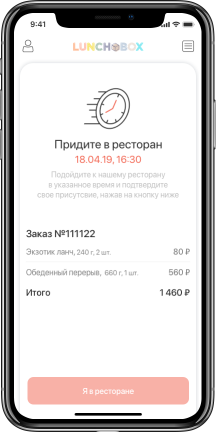
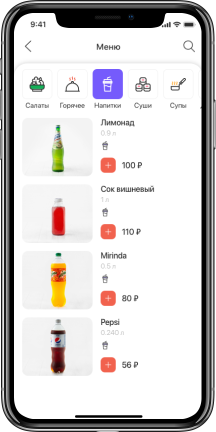
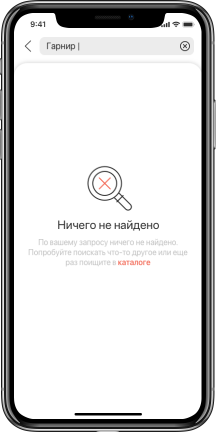
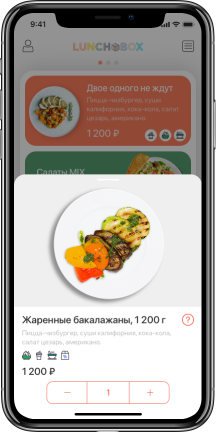
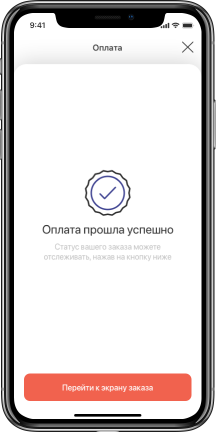
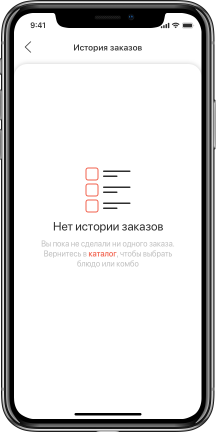
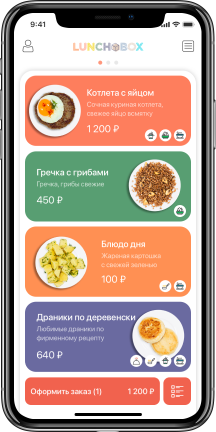
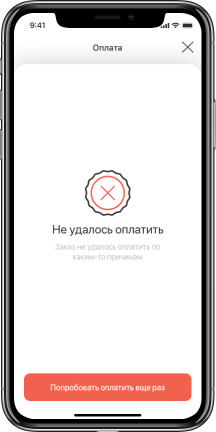
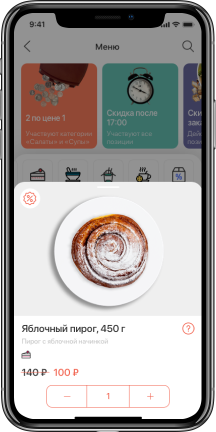
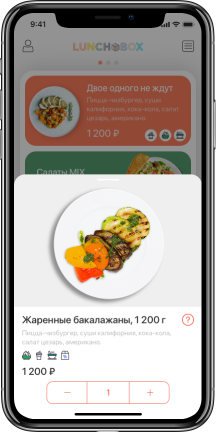
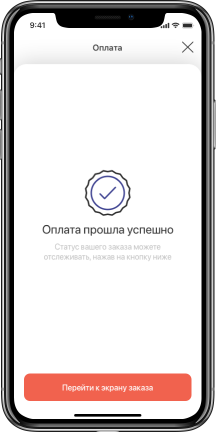
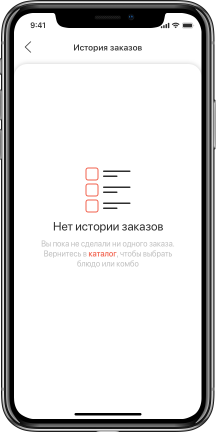
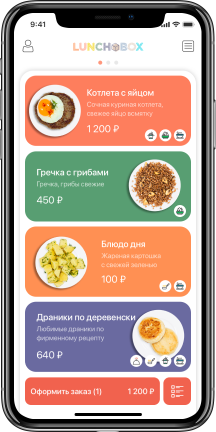
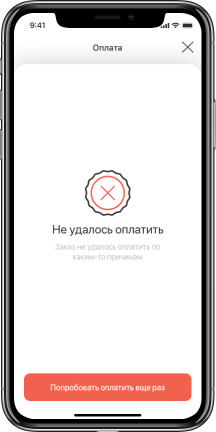
15 - Activities screen